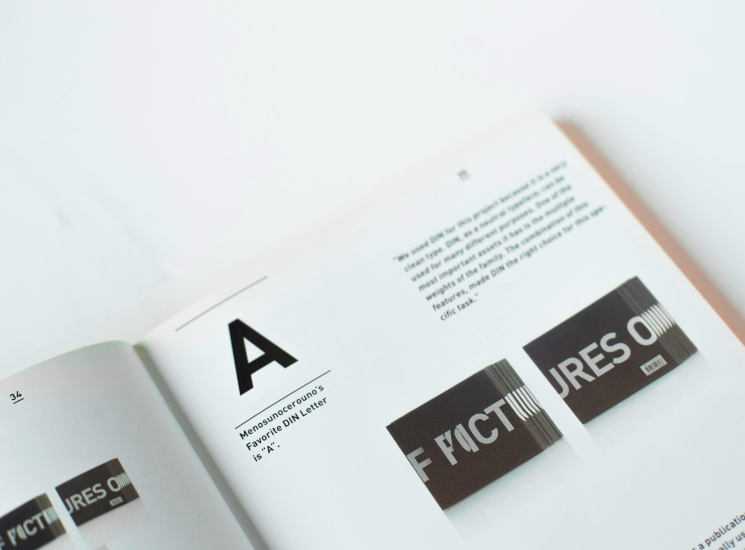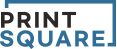HOME
>
Tutorials
>
Quick Guide for Art Files
Quick Guide for Art Files
If the deadline is imminent, you should review this list and adjust the file to print as soon as possible.
Allow a day or two of buffer space to edit or dry/bind files.
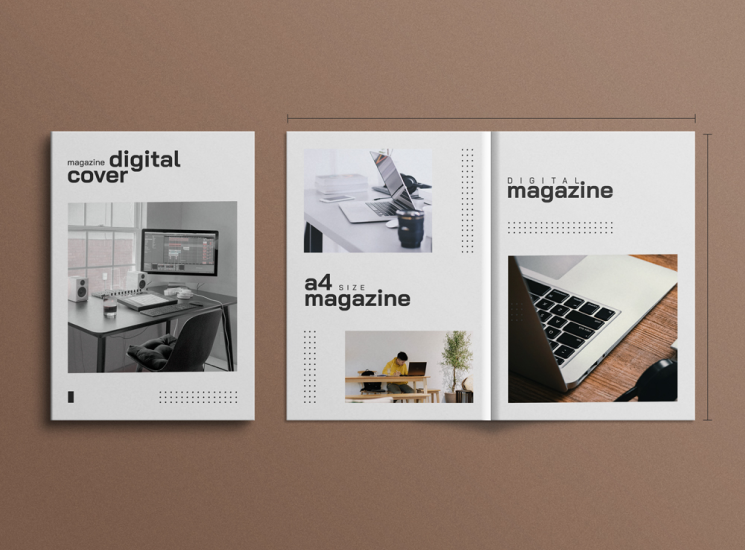
01
Page Size
The file size should be larger than the final printed page size (or "trim" size).
E.g: If your page size is 8.5x11", your document should be at least 8.75x11.25" to accommodate the bleed area.
Do not make your document excessively bigger than your file.
Just enough so you have a decent sized bleed area.
A surprising amount of files that are submitted are the exact size of the trim size. This causes delays as we have to ask the client to fix their files.
02
Bleeds
Bleeds should be a margin around all 4 sides of the file that is at least 1/8"(3mm). Your art file should extend slightly past the trim size into the bleed area as well. This is to prevent white lines from showing if the cut is too close to the white border.
Bleed marks are placed in the four corners of the page to show where the trim size will be.
It should be unrasterized so that it will not print on the final product.
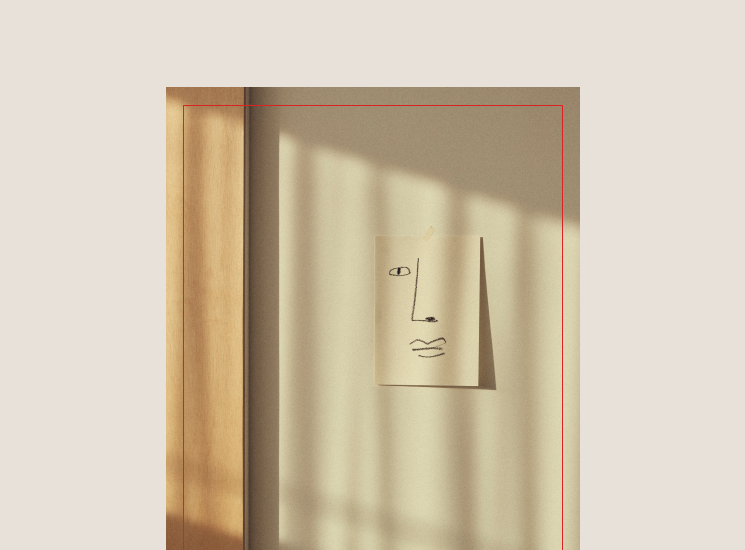

03
Single File
We ask that clients put all of their pages into one file as it will help us while downloading the files and while making the proof.
If the pages are not numbered, there can be a lot of confusion so it's best that the pages are together.
The cover pages should be in their own file (outer front, outer back, inner front, inner back, and spine) for perfect and PUR bound projects.
For saddle stitched projects, having the cover files in the same files as your text pages is fine.
04
Number of Pages
The number of pages in the document should match that of the final printed matter.
When inputting the number of pages in the order form, remember that a cover is already 4 pages.
If your magazine is 100 pages total, you will have 4 cover pages and 96 text pages.
One physical piece of paper equals to two pages, as we print the front and the back.
Clients sometimes become confused and think that they should input the amount of the actual paper pages in their order.
E.g: 100 files = 50 pages.
The amount of page files that you have is the amount that you should input on your order form.
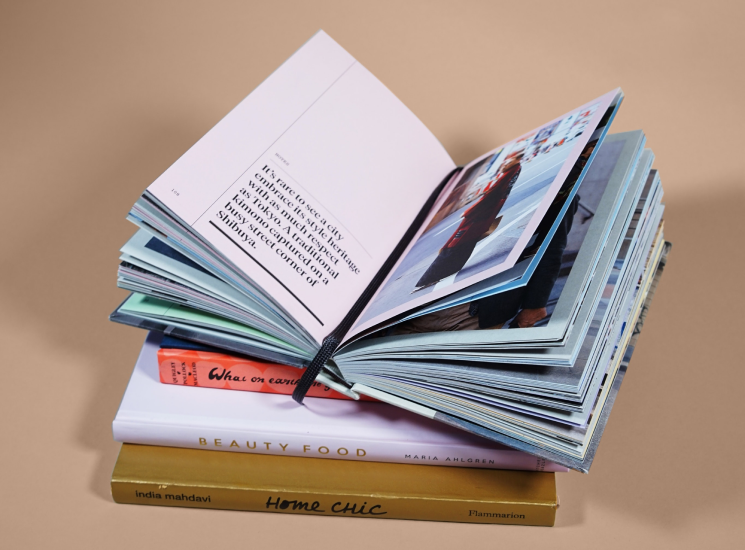
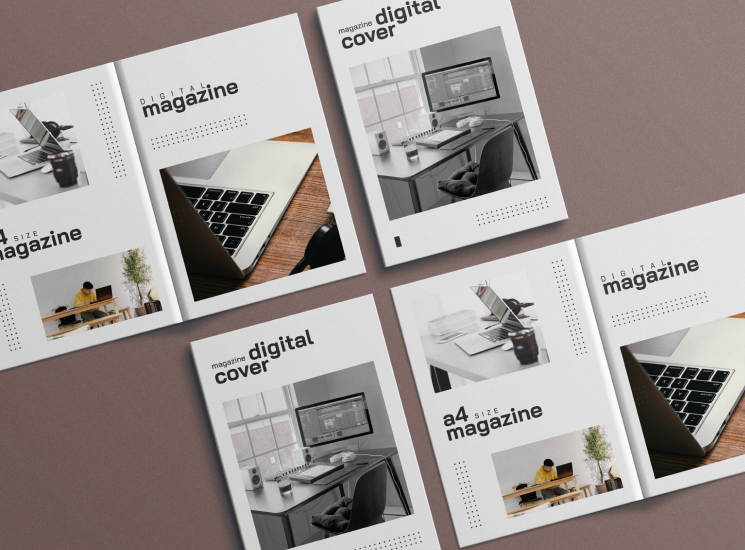
05
Single File
When designing your art files, take the page numbering into consideration.
Many times, we have seen the page number on the same location for all pages. The placement should alternate since the pages alternate positions.
For example, if the page numbers are always on the bottom left corner, the left page will have the page number on the outside corner but the right page will have the page number towards the binding of the book.
While designing your files, take a look at a book and the page numbers to help you get an idea.
06
Supported Software
Although you can use a variety of software to create the graphic elements of your project, the final layout should be delivered in QuarkXPress, Adobe InDesign, or Adobe PageMaker format.
These programs were designed for and produce the high-quality output required for professional print production.
We accept both open and closed material delivery options.
- Delivery in an open format is a QuarkXpress or InDesign document that is sent
to the printing plant with all files (images, logos, fonts, EPS, TIFF, etc) included.
- Delivery in a closed format is the safest and most reliable.
『Convert art files to a PDF』as it is the best way to deliver your completed
material to the printers.


07
Graphic File Formats
EPS (Encapsulated PostScript) is always preferred. This format provides consistent, reliable quality.
A second choice is: TIFF (Tagged Image File Format).
WMF (Windows) and PICT (Mac OS) are not always consistent.
08
Resolution
In order for your project to have the best quality we can offer, all pages should be at a high resolution.
Your images should be at least 300 ppi Your images should be a resolution equal to 2-times the line screen.
Most printed pieces are produced at 150 or 175 LPI (lines per inch), which means that your images should have about 266 to 350 ppi (pixels-per-inch).
Use 300 ppi, and you should be safe.
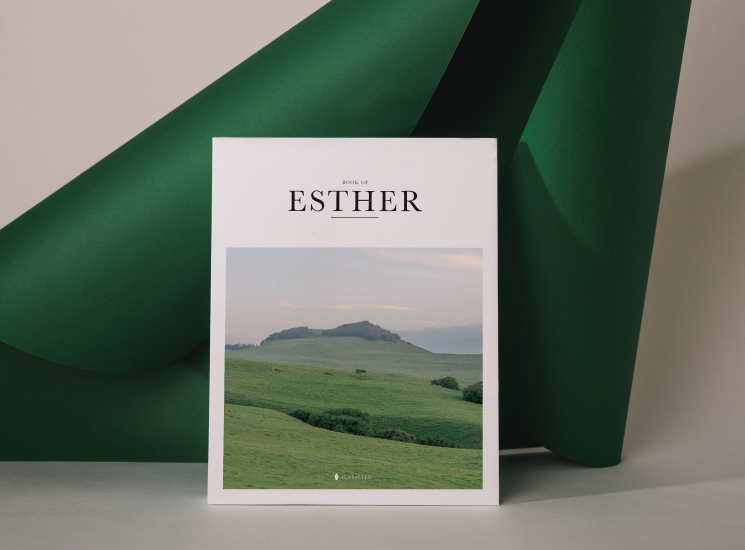

09
Image Mode
Printing presses require CMYK (Cyan, magenta, yellow, black) coloring.
If your images are in RGB (Red, green, blue) mode, the printed result will appear muddy and flat.
To avoid this, convert all images to CMYK.
Simply select "Image Mode CYMK Color" in Adobe Photoshop.
10
Fonts
We suggest that you use PostScript Type 1 fonts and to avoid TrueType fonts. When a TrueType font and a PostScript Type 1 font with the same name are active on your computer it can cause many potential inconsistencies.
It is crucial that you submit all fonts used, including those in EPS graphics.
Even if you are using a common font such as "Helvetica", your font's versionmay be different from ours.